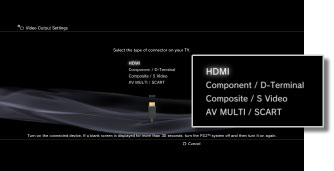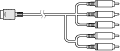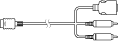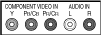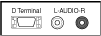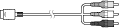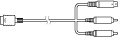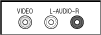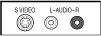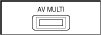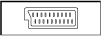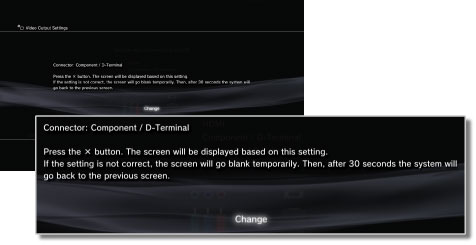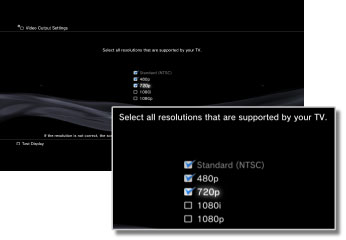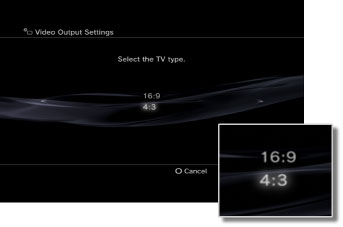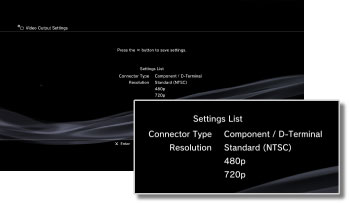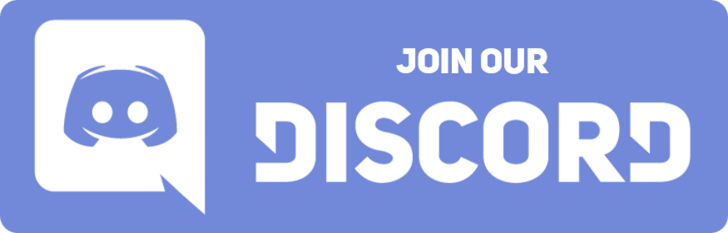السلام عليكم ورحمه الله وبركاته
كيفكم..؟
اليوم صادفتني مشكله بكود9 ودوبني مشتريه
الزبده كل مااجي بخش يجيني زيي كذا you cannot play this game at the current video output swtting
تكفوون ابي الحل
كيفكم..؟
اليوم صادفتني مشكله بكود9 ودوبني مشتريه
الزبده كل مااجي بخش يجيني زيي كذا you cannot play this game at the current video output swtting
تكفوون ابي الحل
التعديل الأخير بواسطة المشرف: